.svg)
How Brisk Works — and Why You Can Trust It
.png)
When it comes to AI in schools, one question comes up again and again: Is it safe? At Brisk, we take that question seriously — because we’re educators too. We know that trust isn’t just earned by the quality of the product; it’s earned through transparency and clear boundaries.
When it comes to AI in schools, one question comes up again and again: Is it safe?
At Brisk, we take that question seriously — because we’re educators too. We know that trust isn’t just earned by the quality of the product; it’s earned through transparency and clear boundaries.
That’s why Brisk is built to be responsive — not intrusive. It activates only when a teacher chooses to use it. Brisk does not passively track activity or collect information behind the scenes.
Below, you'll find a straightforward explanation of how Brisk works, how it handles data, and why your school or district can feel confident using it.
First, What Is an Extension?
As we dive into how Brisk works, it helps to understand what an extension is — especially in a school setting.
An extension is a small add-on that runs inside your Chrome or Microsoft Edge browser. It expands what the browser can do. Educators often use extensions to check grammar, block ads, or save resources with a single click.
Brisk is an extension, too — but what makes it different is how seamlessly it fits into a teacher’s existing workflow. It’s not another platform to manage or learn. Brisk lives where teachers already work — in their browser, on the sites they’re already using — and offers time-saving support only when they need it.
And while it’s embedded in the browser, Brisk stays inactive unless the teacher chooses to use it.
Brisk Only Reads What You Tell It To
Brisk is designed to support instruction when it’s actively being used — and to do nothing when it’s not. It only reads content when a teacher directly engages with it.
Here’s how Brisk behaves in different scenarios:
- Brisk is installed but not open
- When Brisk is simply installed in your browser, it does not access or collect content from any page.

- Brisk is visible in the bottom right corner of your screen
- On supported pages, Brisk will appear as a small icon. Even when visible, it does not read or collect any page content unless you engage with it.
- If you prefer not to see Brisk at all, you can hide it at any time by clicking the Brisk extension icon in your browser bar.
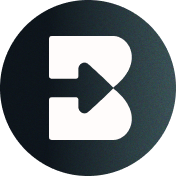
- You open the Brisk menu
- When you click the Brisk icon to open the Brisk menu, it evaluates basic page structure — such as whether the text is selectable — so it can offer the right tools. It still does not access or process the full content of the page.
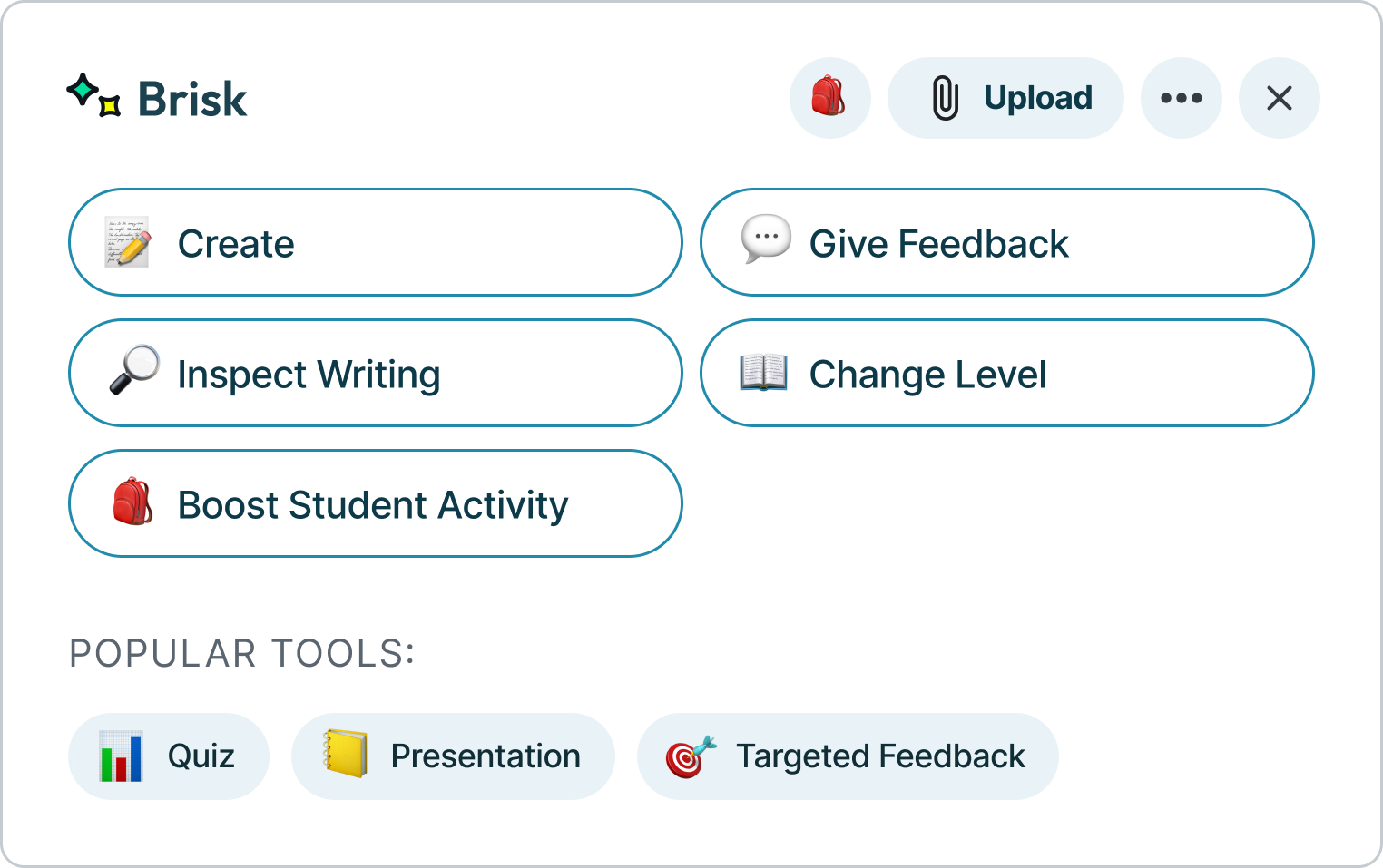
4. You use a Brisk tool and click “Brisk It”
- At this point, Brisk accesses only the content you’re working with to perform the task you selected.
- For example:
- If you choose to adjust the reading level of a webpage, Brisk reads the text on that page.
- If you choose to generate feedback on student writing, Brisk reads that writing to provide relevant feedback.
- Brisk uses the content only for the time it takes to generate your resource or response. It does not store the content or continue processing afterward.
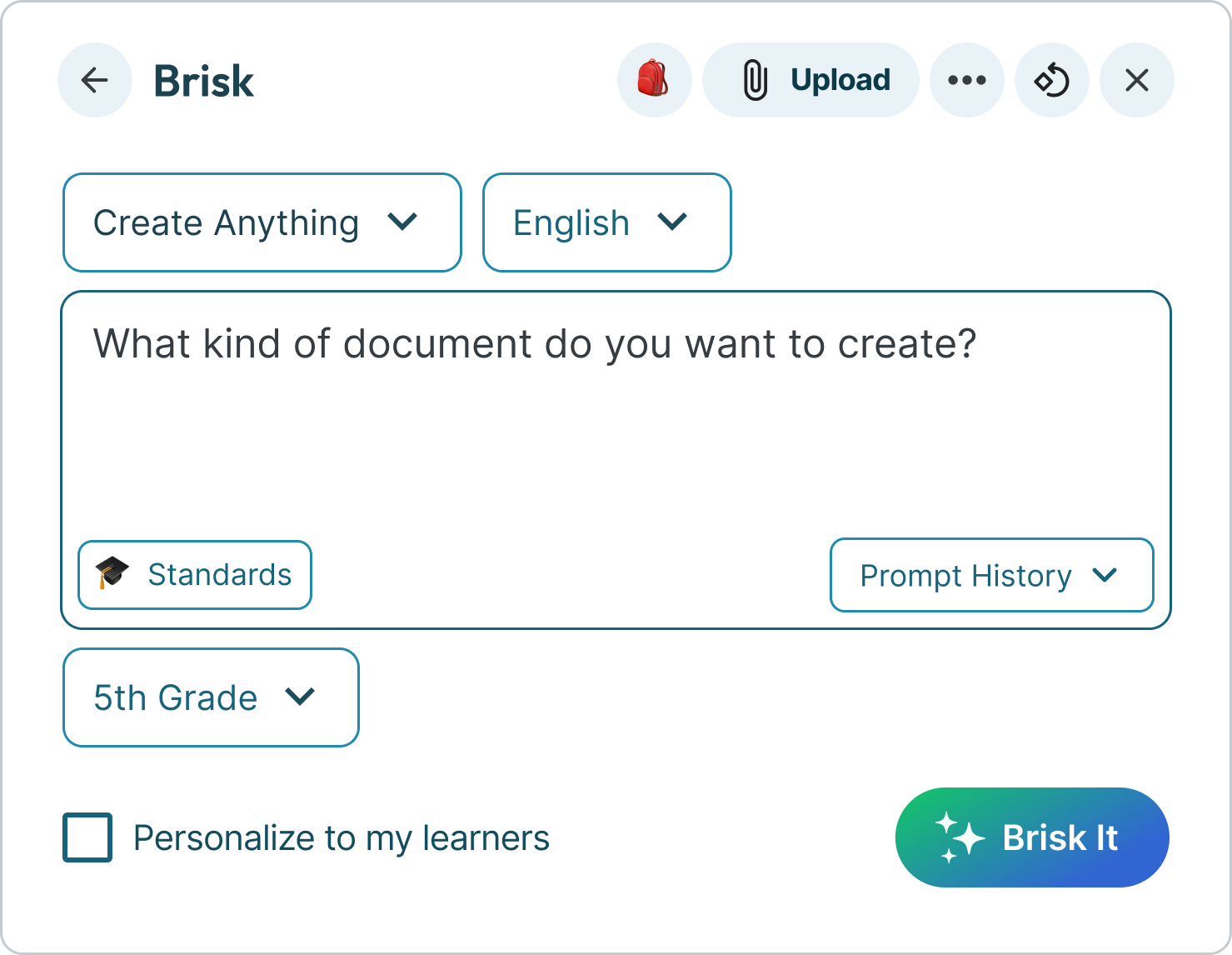
What Brisk Can (and Can’t) Read
Brisk only accesses the content needed to complete a specific task — nothing more.
How Brisk works when you use it:
- On a webpage → Brisk reads the visible text
- On a video → Brisk uses the transcript
- On an uploaded PDF or image → Brisk reads the content uploaded
- In a Google Doc, Slide, or Form → Brisk reads the file only if you activate Brisk on that specific document
Brisk does not access other tabs, browse your Google Drive, or track anything else outside of the page or file you're working on.
Understanding the Chrome Extension Warning
When you install Brisk, Chrome shows a standard warning:
“This extension can read and change all your data on all websites.”
We know — that sounds intense. But this is the same warning Chrome shows for any extension that interacts with web content. In Brisk’s case, it simply means:
- Brisk can access content only when a teacher actively uses it
- Brisk never makes changes unless you specifically request it
- Brisk does not collect or modify anything on its own
Data Security: How Brisk Keeps You Safe
Brisk was built with school privacy standards in mind from the start. Here's how we protect teachers and students:
- All data is encrypted — whether it’s being sent or stored
- Routine security audits — to maintain strong protections
- Automatic logouts — after 30 days of inactivity
Brisk also supports secure, school-friendly login methods:
- Google OAuth 2.0 — a trusted standard for secure sign-ins
- Magic Link login — password-free access via a secure email link
Once logged in, Brisk uses a browser cookie to identify your session. This is a standard, secure practice — and you can clear it at any time.
What Brisk Collects — and What It Doesn’t
Brisk collects only the information needed to support your work:
- Basic account info (like name and email address)
- Usage patterns (which Brisk tools you use, to help us improve)
We do not sell or share personal data. Ever.
What About Student Data?
Brisk is designed to keep teachers in full control at all times.
- Students only interact with Brisk when a teacher assigns them an activity - they don’t use it independently
- Brisk does not collect sensitive student information like IEP data, health records, or family details
We’re Aligned with the Highest Privacy Standards
Brisk complies with the most important K-12 privacy frameworks, including:
- FERPA (Family Educational Rights and Privacy Act)
- COPPA (Children’s Online Privacy Protection Act)
- GDPR (General Data Protection Regulation)
- Student Privacy Pledge
- National Data Privacy Agreement (NDPA)
We’re committed to doing this the right way — for every district, every school, every teacher, and every student. Learn more in our Privacy Center.
The Bottom Line
Brisk only works where and when it’s invited to. It doesn’t passively track activity, it doesn’t access files behind the scenes, and it doesn’t store unnecessary data.
We built Brisk to help educators — not complicate their digital environments. If you’re a school or district evaluating Brisk, we invite you to learn more through our Privacy Center or by contacting our team directly at [email protected].
We're always here to answer questions, and we're committed to earning your trust every step of the way.
.svg)



.svg)

.svg)








